How To Insert HTML Signature In Gmail?
Follow These Steps To Add Signature In Gmail:
1. Login To Gmail, Click The Gear Icon And Choose “settings” From Top-right Side.
2. Scroll Down Page Settings Page, And Find “Signature Field” Option.
3. Turn It ON, If Its Not In On / Enabled Mode.
4. Open Signature Html File In Web Browser
(Google Chrome is Good) - Click Here To Download It FREE!
=====================================
For New HTML Signature Design CLICK HERE
=====================================
5. Now, You See Your Signature Is Ready In Your Web Browser, Just Select All (for Select All Press Ctrl + A or CMD + A) Then Copy All (Ctrl + C or CMD + C)
And Go Back To Your Gmail Setting Page >>> Signature Box.
6. Paste All (Ctrl + V or CMD + V) into signature box and make signature ON & select email account where you need to use that signature.
7. Click on “Save Changes” and your new signature will be saved.
8. DONE ! - Your new signature will appear automatically in all your emails.

How To Insert HTML Signature In Gmail?
![How To Insert HTML Signature In Gmail?]() Reviewed by Shoutcast Radio Reseller - KMwebSoft.com
on
August 29, 2018
Rating:
Reviewed by Shoutcast Radio Reseller - KMwebSoft.com
on
August 29, 2018
Rating:

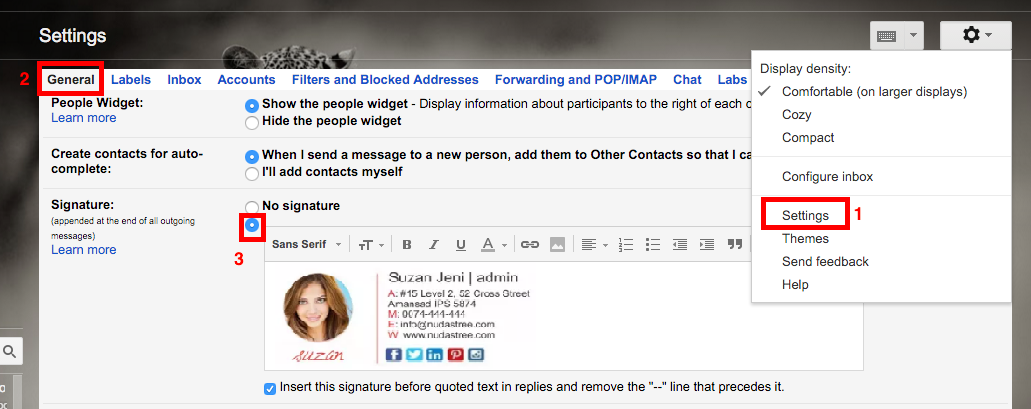
No comments: